|
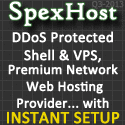
SpexHost
|
|
Eggdrop Command Reference (Irc)
The irc module provides all normal IRC interaction, allowing the bot to
connect to servers and join channels.
|
|
o|o |
act [channel] <text>
|
| Performs an action on the current console
channel (or otherwise specified channel), as if the bot did it. Just
like the /me command in IRC. |
|
Examples
|
.act #NiceChat is a bot! |
|
|
m|m |
adduser [!]<nickname> [handle]
|
| Creates a new user record for a user on
the channel, using their current hostname. It's similar to a user
msg'ing the bot 'hello' except that no information is sent to that
user. If the bot already knows someone by that nickname, and the
user on the channel doesn't have a bot record, then it does the
equivalent of an 'ident' for that user - except that, again, no
information is sent to the user telling them that anything was done.
If the user is using a different nickname than the bot normally
knows her by, you can specify their "handle" (the nickname
that the bot remembers).
If you want to add a user using a static hostmask, prefix their
nick with a '!'. i.e. .adduser !Lamer.
|
|
Examples
|
.adduser Lemmon
.adduser john2 John |
|
|
o|o |
channel [channel-name]
|
| Shows you an extensive display of the
users on a channel, and the current channel attributes. By default,
it shows you the channel you are currently viewing on the console,
but you can specify another channel if you wish. The first line will
look like:
Channel #hiya, 8 members,
45 users, mode +tn:
This means that the bot is sitting on channel #hiya, where 8
other irc'ers are. There are 45 people that the bot knows by
hostmask, and the channel mode is +tn. If the bot isn't on the
channel it is supposed to be on, it will say "Desiring channel
#hiya" instead. Next is a list of the users on the channel,
with each entry looking like this:
NICKNAME
HANDLE JOIN IDLE USER@HOST
@kantSF kantSF 14:53
o 6m josh@random.edu
The "@kantSF" means that the user's nickname is kantSF
and that he is a chanop. The second "kantSF" is the
nickname that the bot knows him by. Sometimes this will differ from
the nickname a person is using. The time displayed is the time the
user joined the channel. The next field is the attributes:
n - bot
owner
o - can get ops (+o)
m - bot master or
owner
f - channel friend
b - another
bot
d - cannot get ops (+d)
The last field is the user@host he is using irc from.
|
|
Examples
|
.channel #pigs |
|
|
m|m |
deluser <nickname>
|
| Deletes a user record for a user on the
channel, using their current hostname. Channel masters can remove
users so long as the user isn't a bot master. |
|
Examples
|
.deluser Doofus |
|
|
o|o |
deop <nickname> [channel]
|
| Will remove chanop from the person you
specify, so long as the bot is opped on that channel, and the person
you specify isn't on the bot's list of authorized chanops. |
|
Examples
|
.deop Doofus #cooltalk |
|
|
o|o |
devoice <nickname> [channel]
|
| Will remove the +v voice from the person
you specify, so long as the bot is opped on that channel. |
|
Examples
|
.devoice kitty #NiceChat |
|
|
o|o |
invite <nickname> [channel]
|
| Invites someone from IRC into your
current console channel (or specified other channel). This is most
useful when the channel is +i. A user with the +o flag can also
request an invite from the bot with /msg
invite. |
|
Examples
|
.invite cutie #NiceChat |
|
|
o|o |
kick [channel] <nickname>
[reason]
|
| Will kick a user off your current console
channel (or specified other channel) with the comment given. If you
omit the reason, the default kick comment is "requested". |
|
Examples
|
.kick #botswana Fool go away |
|
|
o|o |
kickban [channel]
[-|@]<nickname> [comment]
|
Kicks a user off the channel and bans
them. Your nickname will be attached to the ban in the bot's
internal ban list, and the ban will last for whatever is set in
ban-time - only on this channel. Use .+ban
for a more permanent ban which can be activated on every channel the
bot monitors. If you use a comment, that will also be attached to
the ban in the ban list, and used as the kick comment. Appending a
prefix of ! or @ to a nickname changes the ban mask used:
With a host of nick!ident@host.name.domain:
command
banmask
.kickban nick *!*dent@*.name.domain
.kickban -nick *!*dent@host.name.domain
.kickban @nick *!*@host.name.domain
With a host of nick!~ident@host.name.domain (strict-host set to
1):
command
banmask
.kickban nick *!*ident@*.name.domain
.kickban -nick *!*ident@host.name.domain
|
|
Examples
|
.kickban Loser I told you not to do that |
|
|
o|- |
msg <nickname> <text>
|
| Sends a private message to someone from
the bot, just as if the bot had typed /msg. |
|
Examples
|
.msg Mouse1 hello there... |
|
|
o|o |
op <nickname> [channel]
|
| Will grant chanop to the person you
specify, so long as the bot is opped on that channel, and the person
you specify isn't being actively deopped by the bot. |
|
Examples
|
.op dweeb #TuesdayTrivia |
|
|
m|m |
reset [channel]
|
| Clears out the bot's channel information
and makes it gather the information from the server all over again,
as if it had just joined that channel. It's not really useful much,
but could be if an odd bug causes the channel information to get
scrambled. Unfortunately this command used to get a lot of use. You
can omit the channel name to make it reset ALL channels. |
|
Examples
|
.reset #cowchat |
|
|
o|o |
resetbans [channel]
|
| Resets the bot's ban list for the
channel. Any bans on the channel that aren't in the ban list (either
the global list or the local channel ban list) will be removed, and
if there are any bans in the global ban list or channel ban list
that are not currently on the channel, they will be added. |
|
Examples
|
.resetbans #cowchat |
|
|
o|o |
resetexempts [channel]
|
| Resets the bot's exemption list for the
channel. This command behaves exactly like .resetbans,
except it is for exempts. |
|
Examples
|
.resetexempts #cowchat |
|
|
o|o |
resetinvites [channel]
|
| Resets the bot's invitation list for the
channel. This command behaves exactly like .resetbans,
except it is for invites. |
|
Examples
|
.resetinvites #cowchat |
|
|
o|o |
say [channel] <text>
|
| Dumps the text to your current console
channel (or other specified channel), as if the bot said it. |
|
Examples
|
.say #NiceChan Hi everyone! This is Lemmon.
I'm talking through the bot! |
|
|
o|o |
topic <text>
|
| Changes the channel's topic, assuming the
bot is a chanop or the channel is not +t (uses your current console
channel). |
|
Examples
|
.topic Welcome to #CowChat |
|
|
o|o |
voice <nickname> [channel]
|
| Will give a +v voice to a person you
specify, so long as the bot is opped on that channel. |
|
Examples
|
.voice SunTzu #China |
|
|
-|- |
/msg botnick addhost
<password> <hostmask>
|
| Makes the bot recognize you from a new
hostmask. You must use your password so the bot knows it's really
you. The hostmask you give must not match any existing ones. |
|
Examples
|
/msg NiceBot addhost secret7
*!new@*.cable.net |
|
|
n|- |
/msg botnick die
<password> [message]
|
| Makes the bot die (go away) - not
something you will probably be doing very often. |
|
Examples
|
/msg NiceBot die secret7 will be back in a
minute |
|
|
-|- |
/msg botnick go
<channel>
|
| Makes the bot leave a channel if it's not
a channel op. It's useful for regaining ops. |
|
Examples
|
/msg NiceBot go #GrumpyOldMen |
|
|
-|- |
/msg botnick help
[command]
|
| Displays a list of available MSG
commands, and some brief instructions on using the console. Commands
displayed will depend on your level of access. If you specify a
command, specific help for that command will be displayed. |
|
Examples
|
/msg NiceBot help addhost |
|
|
-|- |
/msg botnick ident
<password> [nickname]
|
| Makes the bot recognize you from a new
address. You must use your password so that the bot knows it's
really you. If you're using a different nickname than you were when
you registered, you'll have to give your original nickname too. |
|
Examples
|
/msg NiceBot ident secret7
/msg NiceBot ident secret7 Newbie |
|
|
-|- |
/msg botnick info
<password> [channel] [an info line]
|
| Whatever you set as your info line will
be shown when you join the channel, as long as you haven't been
there in the past three minutes. It is also shown to people when
they ask the bot for who or whois.
You may set an info line specific to a channel like so:
/msg botnick info mypass
#channel This is my info.
Or you may set the default info line (used when there is no
channel-specific one) like so:
/msg botnick info mypass
This is my info. |
/msg botnick info <password> [channel] NONE
|
| Erases your info line. |
|
Examples
|
/msg NiceBot info secret7 la la la... |
|
|
o|o |
/msg botnick invite
<password> <channel>
|
| Makes the bot invite you to a channel (if
it's on that channel). |
|
Examples
|
/msg NiceBot invite secret7 #blah |
|
|
m|- |
/msg botnick jump
<password> [server [port [server password]]]
|
| Makes the bot jump to a new server. You
can optionally specify a server to jump to, in the form of
'new.server.com' or 'new.server.com 6667'. |
|
Examples
|
/msg NiceBot jump secret7 irc.chitchat.net
6669 |
|
|
o|o |
/msg botnick key
<password> <channel>
|
| Sends you the key for a channel that is
+k and possibly also invite if it is +i (if I'm on that channel). |
|
Examples
|
/msg NiceBot key secret7 #blah |
|
|
m|- |
/msg botnick memory
<password>
|
| Makes the bot tell you info about how
much memory it's using. Pretty boring stuff. |
|
Examples
|
/msg NiceBot memory secret7 |
|
|
-|- |
/msg botnick op
<password> [channel]
|
| Tells the bot to op you on any channel
where it has ops and you don't. If you give a channel name, it'll op
you on that channel only. |
|
Examples
|
/msg NiceBot op secret7 |
|
|
-|- |
/msg botnick pass
<password>
|
| Sets a password, which lets you use other
commands, like ident. Ops and
masters need a password to use ANY op or master command. |
/msg botnick pass <oldpass> <newpass>
|
| This is how you change your password. |
|
Examples
|
/msg NiceBot pass secret7 hidden4 |
|
|
m|- |
/msg botnick rehash
<password>
|
| Makes the bot reload its config file. |
|
Examples
|
/msg NiceBot rehash hidden4 |
|
|
m|- |
/msg botnick reset
<password> [channel]
|
| Makes the bot reset its channel
information, in case it's out of sync with reality. It isn't used
much any more. |
|
Examples
|
/msg NiceBot reset hidden4 #NiceChan |
|
|
m|- |
/msg botnick save
<password>
|
| Makes the bot save its userfile. |
|
Examples
|
/msg NiceBot save hidden4 |
|
|
m|m |
/msg botnick status
<password>
|
| Gives you a little three line display of
the bot's current status. The status command in DCC chat is much
better. |
|
Examples
|
/msg NiceBot status hidden4 |
|
|
-|- |
/msg botnick voice
<password> <channel>
|
| Tells the bot to voice you on the channel
if it has ops and you don't have a voice, and it monitor that
channel's voices. |
|
Examples
|
/msg NiceBot voice hidden4 #TuesdayTrivia |
|
|
-|- |
/msg botnick who
<channel>
|
| Shows you a list of who's on that channel
right now, and each person's info line (if they have one). |
|
Examples
|
/msg NiceBot who #quacktown |
|
|
-|- |
/msg botnick whois
<hand>
|
| Gives you information about someone else
the bot knows, including their default info line, e-mail address,
when they were last on a channel, and if they are an op or master. |
|
Examples
|
/msg NiceBot whois Doofus |
|
