|
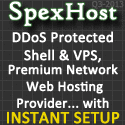
SpexHost
|
|
Eggdrop Command Reference (Core)
|
|
ot|o |
addlog <text>
|
| Writes your comment into the bot's log
file. Bot masters can go back later and review the log, and will see
your comment (with your handle attached). This is useful for
explaining confusing activity. |
|
Examples
|
.addlog argh I can't get !@#$%^& thing
to work! |
|
|
-|- |
away [away-message]
|
| Marks you as "away" on the
party line. Your away message will show up in the .who
list, and will be displayed to anyone who tries to send you a note.
Your notes will be stored, and then displayed to you as soon as you
are no longer away. Saying something on the party line will
automatically remove your "away" status, or you can type .back
or .away by itself. |
|
Examples
|
.away brb, taking a shower |
|
|
-|- |
back
|
| This marks you un-away on the party line. |
|
|
m|m |
backup
|
| Makes the bot write a backup of its
entire user list to the disk. This is useful if you feel the need to
backup the user list. |
|
|
t|- |
banner <text>
|
| Displays a message to everyone currently
using the bot's party line or file area. Useful for announcing that
the bot will go down, etc. |
|
Examples
|
.banner Hi everyone. I'll be shutting down
the bot in five minutes for maintenance, so please finish what
you're doing! |
|
|
m|- |
binds [type/match]
|
| Shows the Tcl bindings in effect, in a
list similar to this:
Command bindings:
TYPE FLGS
COMMAND
HITS BINDING (TCL)
msg -|-
rose
0 msg_rose
msg -|-
go
0 msg_go
dcc m|-
bind
0 cmd_bind
pub -|-
gross
0 pub_gross
The fields should be self-explanatory, except for HITS, which
records the number of times that binding has been called. If not, go
read the file 'tcl-commands.doc' for help on the Tcl bind command.
Note that the built-in commands are now shown. You may also specify
a type of binding to show (i.e., .binds msg) or you can
specify a wild card match (i.e., .binds *seen*) if you want
to narrow the field a bit. The wild card matches will match against
the TYPE, COMMAND and BINDING fields.
|
binds [type] all
|
| Displays all the Tcl bindings of every
type (or the specified type), including the bindings for built in
commands. |
|
|
t|- |
boot <nickname> [reason]
boot <nick@bot> [reason]
|
| Will kick a user off the party line, and
display the reason if you give one. You can attempt to boot someone
from another bot (in a botnet), though it may be rejected if that
bot does not allow remote boots. You can not boot the bot's owner. |
|
Examples
|
.boot BadBoy that's not nice |
|
|
t|- |
+bot <bot>
<address:botport#[/userport#]> [hostmask]
|
| Creates a user record for a new bot with
the nickname given. The hostmask table will have one entry - either
that specified, a host from a current user with the given nick, or
"none", and the bot (b) flag will be set for the user. The
Internet address field of the user will also be set to the address
given. You can use this command and .chpass
to completely set up a record for a future bot, or you can let the
two bots negotiate a password for themselves the first time they
link. If the bot has a separate port for bots and users they should
be separated with a slash (/). |
|
Examples
|
.+bot NiceBot niceguy.niceshells.com:4567
.+bot Cutie very.cuteshells.com:65432/34444
*!cutie@very.cuteshells.com |
|
|
t|- |
-bot <bot>
|
| Exactly the same as .-user,
but is included for convenience. It erases a user record. |
|
Examples
|
.-bot NiceBot |
|
|
t|- |
botattr <nickname>
[attributes] [channel]
|
| Lets you view and change the attributes
(flags) field for a bot. Example:
Set Fred1 +share and -hub.
.botattr Fred1 +s-h
Whether or not you change any flags, it will show you the bot's
attributes afterwards. To get a list of the flags possible, do .help
whois.
Note: This command is NOT used to replace .chattr,
it modifies botflags such as +s, +h, +a, +u... bot specific flags
only. Also note that you can't use this command on bots which are
directly linked to your bot at the current moment. |
|
Examples
|
.botattr NiceBot +hp |
|
|
t|- |
botinfo
|
| Requests information from every bot
currently in the botnet. Each bot should eventually send you one
line listing its version and other information. |
|
|
-|- |
bots
|
| Shows the list of bots currently in the
botnet. Example:
Bots: cEvin, ruthie, Killa1
There is no indication of which bots are directly connected to
this one. Use .who or .bottree
for that information. |
|
|
t|- |
bottree
|
| Shows a tree-format diagram of the bots
currently in the botnet. It's just a nice way to get a feel for how
the bots are connected physically. If two bots are sharing, a +
will be indicated, or a ? if nothing is known. Use .vbottree
if you want to know bot versions as well. |
|
|
t|- |
chaddr <bot>
<address:botport#/userport#>
|
| Changes the internet address for a bot.
This is the address your bot will try to telnet to in order to
create a connection and link up. If the bot has a separate port for
bots and users they should be separated with a slash (/). |
|
Examples
|
.chaddr NiceBot niceguy.niceshells.com:4567
.chaddr Cutie very.cuteshells.com:65432/34444 |
|
|
-|- |
chat [on/off]
chat <channel # OR name>
|
| Changes your channel on the dcc chat
connection. When you first connect to the bot, it places you on
channel 0 (the party line). You can move to another channel where
basically nobody can see you (except anyone else who decides to join
that channel). Valid channel numbers are 1 thru 99999.
Some channels may have assigned names if the assoc module is
loaded. For those, you can specify the channel by name instead of
number if you wish.
.chat off removes you from any channel at all. You can
still use normal bot commands and see the console, but you can't
talk to anyone except via .note.
.chat on returns you to the party line (channel 0) if you
were elsewhere. |
chat <*channel # OR name>
|
| Same as above, but for channels available
only to the bot you are on. |
|
Examples
|
.chat off
.chat 4801 |
|
|
m|m |
chattr <nickname> [attributes]
[channel]
|
| Lets you view and change the attributes
(flags) field for a user. For example, to give Lamer the p and f
flags:
.chattr Lamer +pf
Or to remove Denali from the global op list:
.chattr Denali -o
You may also do any combination of the above:
.chattr Fred1 -m+xj-o
You can also change the flags for Usagi on a specific channel by
supplying the channel after the attributes:
.chattr Usagi -m+dk-o #blah
Changing global and channel specific flags within the same
command line is now possible! Example:
.chattr Bill f|o #lamer
(global +f, +o #lamer)
Whether or not you change any flags, it will show you the user's
attributes afterwards.
To get a list of the flags possible, do .help
whois.
Notes:
- Only the owner may add or remove the 'n' (owner), 'm' (master) and
't' (botnet master) flags.
- It is pointless to -n a permanent owner. You must remove the
permanent owner in the config file.
- This command can no longer be used to change bot flags, they are a
separated entity, changeable with the .botattr
command. |
|
|
t|- |
chhandle <oldhandle>
<newhandle>
|
| Changes the handle of a user record. For
example, to change the handle of user 'gavroche' to 'jamie', you
would type:
.chhandle gavroche jamie |
|
|
t|- |
chnick <oldnick>
<newnick>
|
| Please note that this command has been
superceeded by .chhandle. If you
still want to use 'chnick', load compat.tcl into your bot. |
|
|
t|- |
chpass <handle> [newpassword]
|
| Changes a user's password on the bot. If
you leave off the new password, the user effectively no longer has a
password set. A password is needed to get ops, join the party line,
and other things (but only required if one is set).
Note: In previous versions, setting a password to
"nopass" would clear a user's password - with encrypted
passwords, this no longer works! |
|
Examples
|
.chpass Cutie horse26 |
|
|
m|- |
comment <user> [comment...]
|
| Creates or changes the comment field for
a user. The comment field can only be seen via .whois
or .match. Non-masters cannot see the
comment field. Not specifying a comment will clear the user's
comment field. |
|
Examples
|
.comment newbie Added by Wilson |
|
|
ot|o |
console [channel] [modes]
|
| Changes your console level, so that you
will see only those types of console messages that you want to. Your
current console channel is the channel (that the bot is on) which
you can view from the party line, and which channel-specific
commands (like .say and .op)
take affect on. Valid levels are:
m display
private msgs/ctcps to the bot
p display public talk and ctcps on the
channel
k display kicks/bans/mode changes on the
channel
j display joins/parts/nick
changes/signoffs/etc on the channel
b display bot
links/unlinks/userfile-sharing
s display server messages and
connects/disconnects
w display msgs between IRCops (wallops)
Channel master only:
c display user
commands (dcc and msg)
o display other bot notices [HIGHLY
RECOMMENDED]
Master only:
x display file
transfers and file-area commands
d display debug messages that only coders
would care about
Owner only:
r display all raw
text from the server (if enabled)
v display raw text SENT to the server (if
enabled)
-- There are also 8 user-defined console modes '1' through '8' --
The mode can also be a modifier like '+p' or '-jk' or '+mp-b'. If
you omit the channel and modes, it will show your current console
channel and setting. |
console <user> [channel] [modes]
|
| Used to set the console level of another
user. This can even be used on users who normally would not be able
to set their own console mode. |
|
Examples
|
.console #NiceChan
.console +mcobxs-jkp |
|
|
t|- |
dccstat
|
| Displays a table-format list of all the
"dcc" connections the bot is handling. "dcc"
means "direct client-to-client communication" and Eggdrop
expands this to cover every open socket, so any type of network
connection to the bot is considered a "dcc" connection.
The headings of the table are:
SOCK the
socket of this connection (always unique)
ADDR the IP-number of the host the
connection is to, if applicable
PORT the port number being used for
communication
NICK the nickname of the user or bot, if
it's a user or bot
HOST sometimes, the hostname corresponding
to the IP address
TYPE the type of dcc connection (see
below)
The types of connection currently possible are as follows (but
more are being added literally all the time):
chat user in
dcc-chat command mode
pass user entering dcc chat (being asked
for her password)
send raw data connection: user sending a
file
get raw data connection: sending a
file to a user
getp pending get (waiting for the user to
acknowledge)
lstn telnet listening port (in place of a
hostname, it will show the proc to call, or mask of acceptable
nicks)
t-in incoming telnet user (being asked for
his nickname)
file user in dcc-chat file area
bot bot linked in (aka botnet
connection)
bot* pending bot link (waiting for
acknowledgement)
rela user in relay connection to another
bot
>rly bot being relayed to (one for each
"rela")
conn pending telnet connection (chat,
relay, bot-link, etc)
new new user via telnet, entering a
handle
newp new user via telnet, entering a
password
In addition, 'chat' and 'bot' have flags listed for each
connection. Capital letters mean the flag is on, and lower case
letters mean the flag is off. For 'chat', the flags are:
C in file
area, but allowed to return to party line
P party line access only (no +o access)
T telnet connection (instead of dcc chat)
E echo is on
P paging is on
For 'bot', the flags are:
P ping sent,
waiting for reply
U user-file sharing is active
C this bot initiated the connection
O user-file offered, waiting for reply
S in the process of sending the user-file
G in the process of getting the user-file
W warned this bot to stop hubbing
L leafed bot (not allowed to hub)
I bot is currently in the 'linking' stage
A bot is being aggressively shared with
For 'chat' users, the party-line channel is also listed. |
|
|
m|- |
debug
|
| Will display a dump of memory allocation,
assuming the bot was compiled with DEBUG defined. It's useless to
anyone but programmers hacking on the bot and trying to find memory
leaks. |
|
|
n|- |
die [reason]
|
| Kills the bot. The bot goes offline
immediately, logging who gave the 'die' command. You shouldn't have
to use this too often. If you specify a reason, it's logged,
otherwise the reason is "authorized by <nickname>". |
|
Examples
|
.die be back in a minute |
|
|
-|- |
echo <on/off>
|
| Sets whether you want your messages
echoed back to you. If it's on, then anything you say on the party
line will be displayed to you just like everyone else will see it.
If it's off, then that won't happen. |
|
|
-|- |
fixcodes
|
| Use this in those situations where the
bot gets mixed up about your type of connect, e.g. when you /ctcp
chat the bot and it thinks you're telnetting, and you're actually
using dcc, it effectively switches telnet on and off. |
|
|
-|- |
handle <new-handle>
|
| Changes your handle on the bot. That's
the handle (nickname) that the bot will know you as forever and
ever, and what you have to use when telnetting in or identing
yourself, so remember it. |
|
Examples
|
.handle Doofus |
|
|
-|- |
help
|
| Displays a list of available core DCC
commands, and some brief instructions on using the console. Commands
displayed will depend on your level of access. |
help <command>
|
| Displays help on the specified command. |
help <module> module
|
| Gives a brief description of the
specified module Displays available DCC commands for the specified
module. |
help all
|
| Displays available DCC commands for each
loaded module. |
help helpparty
|
| Gives a summarised explanation of the
basic partyline commands. |
help common
|
| Displays information about the 'common'
(c) flag. |
|
|
mt|m |
+host <hostmask>
|
| Allows you to add a host for yourself. |
+host <nickname>
<hostmask>
|
| Adds a hostmask to a user's record on the
bot. The hostmasks are where the bot will identify that user from.
Usually you will not need to use this command since a user can add
hostmasks to their own record via the /msg
ident command, but it's here if you need it. |
|
Examples
|
.+host Mouse1 *!mouse@*.fastisp.net |
|
|
-|- |
-host <hostmask>
|
| Allows you to remove a host for yourself. |
-host <nickname> <hostmask>
|
| Removes a hostmask from another user's
record on the bot. |
|
Examples
|
.-host Mouse1 *!mouse@*.slowisp.net |
|
|
m|- |
+ignore <hostmask>
[%<XdXhXm>] [comment]
|
| Adds a hostmask to the ignore list, with
your nickname, optional comment and ignoretime. This command can be
used to either ignore users on irc, or to ignore incoming telnet
connections. Ignoretime has to be expressed in days, hours and/or
minutes. |
|
Examples
|
.+ignore *!*@*.baddudes.net lame flooders
.+ignore *!*nasty@* %7d ignored for 7 days! |
|
|
m|- |
-ignore <hostmask OR number>
|
| Removes the ignore from the list of
ignores stored on the bot. You may also reference the ignore by the
number shown in .ignores. |
|
Examples
|
.-ignore 3
.-ignore *!*@*.baddudes.net |
|
|
m|- |
ignores [wildcard]
|
| Lists the hostmasks that the bot is
currently discarding msgs, etc from. The ignores are numbered, so
they can be easily removed with .-ignore
by number. A permanent ignore looks like this:
[ 1] *!onaji@* (perm)
Xerxes: spamming me
Started 18:38
This kind of ignore can only be stopped by using .-ignore.
Xerxes is the one who added it, and his comment is "spamming
me". He added it at about 18:38 today. A temporary ignore looks
like this:
[ 2] *!*@shellx.best.com
(expires at 19:59)
MyBot: msg/notice flood
Started 18:59
That means the ignore was made automatically by the bot at 18:59,
because someone flooded it. It can be removed with .-ignore,
or it will expire an hour after it started (this is set in
'ignore-time').
If you use .ignores <wildcard> it will list all the
ignores that match against your wildcard.
|
|
|
n|- |
+lang <language>
|
| Adds a new language to the top of the
language list. All sections are rechecked to test if there are
language files supporting the language. |
|
|
n|- |
-lang <language>
|
| Removes a language from the language
list. All sections are checked to see if they are using the language
and, if so, try to load the next available language instead. |
|
|
t|- |
link [some-bot] <new-bot>
|
| Tries to link in a new bot. If you use
the form
.link newbot
then your bot must have a record for the new bot (see .+bot).
You can either set a password on each end or they will negotiate one
the first time they link. If you use the form
.link somebot newbot
then the request will be sent to "somebot" for it to
link to "newbot".
|
|
|
n|- |
loadmod <module>
|
| Loads a module. |
|
Examples
|
.loadmod channels |
|
|
n|- |
+lsec <section>
|
| Adds a new section. The bot tries to load
the section with the preferred language if possible. |
|
Examples
|
.+lsec filesys |
|
|
n|- |
-lsec <section>
|
| Removes a section. The language bindings
are not removed though. |
|
Examples
|
.-lsec filesys |
|
|
n|- |
lstat
|
| Shows the language statistics, all
selected languages and a list of all language sections. |
|
|
ot|o |
match <attr> [channel]
[[start] limit]
|
| Shows you user records with the
attributes requested. The <attr> option is of the form:
<+/-><global>[&/|<channel>[&/|<bot>]]
Specifying & as the separator will cause AND style
matching, | will cause OR style matching. Channel flags are
matched against the specified channel (or your console channel), and
bot is matched against the separate bot flags. Some examples:
.match
+o will match any GLOBAL
+o's
.match -o&+o will match
anyone without a global +o AND with a channel +o on your console
channel
.match +f|+f will match anyone
with a global +f or a channel +f on your console channel
.match |f #fred will match anyone with +f on
channel #fred
|
match <wildcard-string> [[start] limit]
|
| Shows you user records where the nickname
or any of the hostmasks match the specified wildcard string. The
default limit is 20, meaning that if more than 20 user records are
matched, only the first 20 will be shown. You can change this limit
by specifying one on the command line, though. If you include a
limit, you may also include a starting place (the default is 1). For
example, to list the first 15 users who have hostmasks from
clemson.edu:
.match *clemson.edu 15
To get the next 10 (if there are more than 15), you ask to list
numbers 16 through 25:
.match *clemson.edu 16 25 |
|
|
-|- |
me <text>
|
| Performs an action on the party line. |
|
Examples
|
.me looks around |
|
|
m|- |
module [modulename]
|
| Reports the names of currently loaded
modules, including dependencies and status. You can get info on
a specific module by specifying it. |
|
Examples
|
.module channels |
|
|
n|- |
modules <botname>
|
| Requests a listing of the modules running
on the remote bot. |
|
Examples
|
.modules CuteBot |
|
|
-|- |
motd <botname>
|
| Will display the party-line message of
the day, which was shown when you first joined. If the name of a
remote bot is given as parameter, the respective motd will be
displyed. |
|
|
-|- |
newpass <password>
|
| Changes your password on the bot, just
like the /msg command pass,
except you don't need to type your old password. |
|
Examples
|
.newpass secret7 |
|
|
-|- |
nick <new-nick>
|
| Please note that this command has been
superceeded by .handle. If you still
want to use 'nick', load compat.tcl into your bot. |
|
|
-|- |
note <nickname[@bot]>
<message>
|
| Sends a private note to a user on the
party line. If that user is currently on the party line, and not
marked as away, they will receive the message immediately. Otherwise
it may be stored and displayed the next time that user joins the
party line. If you join the channel, and have notes stored for you
on the bot, it will tell you. To send a note to someone on a
different bot, use "nick@bot" for the nickname. |
|
Examples
|
.note Mouse1 I sent the file, please check
your e-mail!
.note Doofus@CuteBot Doofus, please stop booting people, everyone is
complaining about you. |
| page |
-|- |
|
| Allows you to slow down the
number of lines the bot sends to you at once while you're in chat
mode. With this on, any commands that send greater than the
specified number of lines will stop when the number is reached, and
wait for you to type another command (or press enter) to continue.
If you have to many lines waiting to be seen you may be booted off
the bot. This feature is mainly useful in a telnet session with the
bot. |
|
Examples
|
.page 10 |
|
|
-|- |
quit [comment]
|
| Removes you from the party line and
disconnects your dcc chat session with the bot. If you specify a
comment, it will be displayed to other users as you leave. |
|
Examples
|
.quit bye everyone! |
|
|
m|- |
rehash
|
| Reloads the config file for the bot,
which resets all the .set variables and
reloads any TCL scripts your config loads. It also saves and reloads
the user file from disk, just to give your disk a little extra wear. |
|
|
n|- |
rehelp
|
| This command gets the bot to recheck all
its help files for new commands that have been added. |
|
|
n|- |
relang
|
| Tries to find language files with a more
preferred language than the current one. |
|
|
t|- |
relay <botname>
|
| Will relay you via telnet to another bot
that your bot knows of, whether or not they are currently connected.
Your dcc-chat/telnet connection to this bot will be relayed to the
other bot until the other bot drops your relay, or until you send
"*bye*" on a line by itself. |
|
Examples
|
.relay CuteBot |
|
|
m|m |
reload
|
| Reloads the user file of the bot,
discarding any changes made since the last .save
or hourly user file save. Sharebots should probably not ever do
this. |
|
|
m|- |
restart
|
| Restarts the Tcl interpreter, wipes all
timers and utimers, and reloads the config file for the bot, which
resets all the .set variables and reloads
any TCL scripts your config loads. It also saves and reloads the
user file from disk, just to give your disk a little extra wear.
It's also the most risky command to run, because it's never ever
really worked properly. |
|
|
m|m |
save
|
| Makes the bot write its entire user list
to the disk. This is useful if you think the bot is about to crash
or something, since the user file is only written to disk about once
an hour. |
|
|
n|- |
set <variable> [value]
|
| Changes the values of internal settings
of the bot, or, if used without a value parameter, shows the current
value of a setting. The bot starts out with settings as given in the
configuration file. |
|
Examples
|
.set ident-timeout 60 |
|
|
n|- |
simul <nickname> <text>
|
| If the user is on the party line, the bot
will simulate them typing the text you specify. Example:
.simul dweeb .quit
Makes it just as if "dweeb" typed ".quit".
This command will not work unless Eggdrop has simul enabled in the
config file. Please use this command ethically.
|
|
|
m|m |
status
status all
|
| Displays a condensed block of information
about how the bot is running. Here's an example from Snowbot:
I am Snowbot, running
eggdrop v1.1.1: 400 users (mem: 42k)
Running on BSDI 2.5
Admin: Robey <robey@wc130.residence.gatech.edu>
#turtle : 2 members, enforcing
"+tn-mlk" (greet, bitch)
#gloom : 3 members, enforcing
"+tn-i" (greet)
Server minnie.cc.utexas.edu:6667
Online for 4 days, 06:18 (background) CPU
14:18 cache hit 55.3%
The first line tells you the bot's name, what version of eggdrop
it's running, the number of users the bot has records of, and the
amount of memory being used.
The second line tells you what operating system the bot is
running under.
The third line, if present, is the contents of your 'admin' line
in the config file.
Next is a line for each of the channels your bot is currently
monitoring. For each channel, it lists the number of people on the
channel ("members"), what channel modes it's trying to
enforce, and which options are set for that channel.
If your bot is sharing user files with anyone, and is currently
either transmitting or receiving the userfile from a bot, it will
say so here, and tell how many users have been received so far, or
how many more users need to be transmitted.
The next few lines show the current server, and if the helpbot is
in use, its nickname and current server. To prevent server flooding,
both the bot and its helpbot use queues to store replies to queries
from users. If either queue has a significant amount of information
in it, this status display will show how full (%) the queue is.
The next line tells you how long the bot has been online, and
whether it is operating in the background or foreground. If it's in
the foreground, it will tell you whether it's in terminal mode or
channel display mode. Terminal mode makes the local console simulate
a dcc chat connection, and channel display mode displays a .status
and .channel output every few
seconds. It will also give you an estimate of the amount of CPU time
(minutes and seconds) the bot has used so far, and how well the
cache is working (the cache is an attempt to keep the CPU time down,
and anything over 50% or so is just great).
If you do .status all you will see another page of info,
showing almost every internal setting as specified in the config
file. It should be self-explanatory to anyone who needs to use it.
|
|
|
-|- |
strip [modes]
strip <user> [modes]
|
| Enables you to remove embedded
'attribute' codes from within a section of text. Valid options are:
b remove all
boldface codes
c remove all colour codes
r remove all reverse video codes
u remove all underline codes
a remove all ansi codes
g remove all ctrl-g (bell) codes
The mode can also be a modifier like '+c' or '-bu' or '+ru-c'. If
you omit modes, it will show your current setting.
|
|
Examples
|
.strip -bc
.strip Doofus -u+b |
|
|
-|- |
su <user>
|
Changes your username to that of another.
If you are an owner this does not require a password. Otherwise, you
must enter the password of <user>.
.quit returns you to your original user. |
|
Examples
|
.su newbie |
|
|
n|- |
tcl <command>
|
Executes the command using tcl.
See doc/tcl-commands.doc for details on tcl commands added to
eggdrop, and visit http://www.tcl.tk/
for more information on tcl. |
|
Examples
|
.tcl putserv "PRIVMSG #blah :testing 1
2 3" |
|
|
-|- |
trace <bot>
|
| Sends out a trace signal to another bot.
If that trace signal returns (and it should!) you will get an output
something like this:
Trace result ->
Valis:Stonewall:NoBoty:SomeBoty
It's a list of the bots between you and the destination bot. It
should also return the time in seconds it took for the trace to
occur.
|
|
Examples
|
.trace NiceBot |
|
|
m|m |
traffic
|
| Shows total and daily net traffic stats
since last .restart. Stats groups are
IRC, Botnet, Partyline, Transfer.mod and Misc. |
|
|
t|- |
unlink <bot>
|
| Disconnects the named bot from the
botnet, assuming it was connected in the first place. Some bots
(sharebots in particular) might not allow you to unlink them. |
|
Examples
|
.unlink BigBoy |
|
|
n|- |
unloadmod <module>
|
| Unloads a module. |
|
Examples
|
.unloadmod notes |
|
|
m|m |
uptime
|
| Displays the bot's current uptime like .status
would show. |
|
|
m|- |
+user <nickname> [hostmask]
|
| Creates a new user record for the
nickname given, with one entry in the hostmask table. The new user
record will have no flags (i.e. not be a master, op, friend, etc)
and no password. |
|
Examples
|
.+user newbie *!new@*.somewhere.net |
|
|
m|- |
-user <nickname>
|
| Erases the user record for the nickname
given. |
|
Examples
|
.-user OldGuy |
|
|
t|- |
vbottree
|
| Same as .bottree,
but also shows bot versions. |
|
|
-|- |
who [bot]
|
| Lists people on this bot, or bots
connected to this bot. The first section is people on your current
channel (the party line, if you haven't changed channels) who are on
the bot. A '*' next to the nickname means that user is an owner; '+'
means they're a master; '@' means they're an op, '%' means they are
a botnet master. The user's nickname, hostname, and possibly an idle
time and/or away message will be displayed:
*Robey telnet: nowhere.com
Owners will also see the user's dcc idx.
The next section is bots directly linked to this one:
-> MagField (14 Oct
01:16) eggdrop v1.0j
(btw, if you're still using 1.0j, you need to upgrade ;)
The arrow indicates who initiated the connection - the right
arrow means this bot connected to MagField. A left arrow means they
connected to us. A '+' next to the arrow indicates that the bot is
sharing userfiles with us. the connection time (14 Oct 01:16) and
bot version are also shown. Nowadays it may also show the network
the bot resides on. Owners will also see the bots dcc idx.
The final section is a list of users on this bot who are not on
your channel (this section may be omitted if everyone is on the same
channel as you). If you specify a bot's name, as in .who valis,
the who request will be sent to that bot, as long as that bot is on
the botnet. Masters may also see "(con)" after a user's
entry. This shows that user's console modes (see the help for .console).
In the final section (users that aren't on this channel), masters
will see the actual channel other users are on. Also, people in the
file system will be listed (as being in channel "files") -
a '+' next to the nickname here means the user has access to return
to the party line. |
|
|
-|- |
whoami
|
| Shows your handle and to what bot you are
connected. |
|
|
ot|o |
whois <nickname>
|
| Will show you the bot information about a
user record. There are five headings:
HANDLE
the handle (nickname) of the user
PASS
"yes" if she has a password set, "no" if not
NOTES
number of notes stored waiting for the user
FLAGS
the list of flags for this user (see below)
LAST
the time or date that the user was last on the channel
The valid flags under FLAGS are:
o global op
(bot will op this user on any channel)
m master (user is a bot master)
n owner (user is the bot owner)
t botnet master (user is a botnet master)
x xfer (user has file-area access)
j janitor (user is a file-area master)
p party-line (user has party-line access)
c common (user record is a common-access
site) [see .help common]
u unshared (not sent to other share-bots)
b bot (user is another bot)
d global deop (user cannot get ops)
k global auto-kick (user kicked &
banned automatically)
f global friend (user is not punished for
doing bad things)
v global voice (user get +v automatically
on +autovoice channels)
a global auto-op (always op this user on
join)
h high-light flag, user sees highlighting
in text output
w wasop-test (needs wasop test for
+stopnethack procedure)
e global exempted from stopnethack
g give auto-voice (works as +a but for
voice instead)
(plus 26 user-defined flags, A-Z)
Each channel that the user has joined will have a specific record
for it, with the channel-specific flags and possibly an info line.
The channel-specific flags are:
m master (user
is a master for the channel)
n owner (user is an owner for the channel)
o op (bot will give this user chanop)
d deop (bot will not allow this user to
become a chanop)
f friend (user is not punished for doing
bad things)
k kick (user is auto-kicked)
v voice (user gets +v automatically on
+autovoice channels)
q quiet (user never gets +v on +autovoice
channels)
a auto-op (always op this user on join)
w wasop-test (needs wasop test for
+stopnethack procedure)
e exempted from stopnethack
g give auto-voice (works as +a but for
voice instead)
(plus 26 user-defined flags, A-Z)
Hostmasks for the user are displayed on the following lines. If
the user entry is for a bot, there will be a line below which says
"ADDRESS:" and gives the bot's telnet address. Some user
entries may have "EMAIL:" and "INFO:" entries
too. There may be additional information displayed depending on the
modules loaded.
For bots, there are additional flags seen under the
"BOTATTR:" entry. These include:
s share (bot
is sharing user records, aggressively)
p share (bot is sharing user records,
passively)
g global share (share all channels)
h hub (bot is auto-linked at highest
priority)
a alternate (bot is auto-linked if no hub
bots can be linked)
l leaf (bot is not allowed to link in
other bots)
r reject (bot will not be allowed on the
net)
i isolate (isolate the party line across a
botlink)
(plus 10 user-defined flags, 0-9)
Bots may also have +s (share) settings for individual channels.
If there is a comment, masters will see it under
"COMMENT:".
|
|
Examples
|
.whois Doofus |
|
|
-|- |
whom [channel]
|
| Will display a table of the users
currently on the joint party line (formed when you have two or more
bots linked together). It will show each user's nickname, preceded
by a "*" if they are the owner of their bot, "+"
if they are a master, "%" if they are a botnet master or
"@" if they are an op. In other columns it will show which
bot the user is on, and his or her host.
If the user is away, the away message will be shown. Likewise, if
they are idle, the idle time will be displayed.
If you are on a different channel than the party line (channel
0), then this will show the people on every bot who are on your
current channel. You can also optionally give the
"channel" option to list who is on a particular channel.
|
|
