|
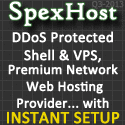
SpexHost
|
|
Eggdrop Command Reference (Filesys)
The filesys module adds a file system facility to the bot, which creates a
file storage area that users can download files from and upload to. When
you enter the file area on the bot using .files,
only file system commands are available.
|
|
x|- |
cancel <file(s)>
|
| Tells the bot to stop sending a file that
is pending (either queued, waiting, or in the process of being
transferred). |
|
Examples
|
cancel malcolm.zip |
|
|
x|- |
cd <directory>
|
| Changes your current directory if
possible. This works exactly like the Unix command. |
|
Examples
|
cd zipped |
|
|
j|- |
cp <source> <dest>
|
| Copies a file or group of files from one
place to another. |
|
Examples
|
cp malcolm.zip newfiles/malcolm.zip |
|
|
x|- |
desc <file> [description]
|
| Changes the description for a file. If
you are a master or file janitor, you can change the description for
any file. Otherwise you can only change the descriptions for files
you have uploaded.
The description is restricted to 3 lines of 60 characters each,
and is broken up between words. You can force a line break by
putting a "|" in the comment.
Not specifying a description will clear any previous description
information.
|
|
Examples
|
desc cheese.tcl Food script for Mouse1 |
|
|
x|- |
files
|
| Will move you into the file transfer
sub-system, if it has been enabled on the bot. From there you can
browse through the files online and use DCC file transfers to
download and upload. |
|
|
x|- |
filestats <user>
|
| Reports on the specified user's upload
and download statistics. |
filestats <user> clear
|
| Clears a user's upload and download
statistics. |
|
Examples
|
filestats Mouse1 |
|
|
x|- |
get <filename(s)> [nickname]
|
| Sends you the file(s) requested over IRC.
You should get a DCC SEND notice on IRC, and have your client accept
it. If your nickname on IRC is different than the one you use on the
bot, you should specify a nickname too. You can also use that to
send files to other people. If a file you want is actually on
another bot, it may take a little bit longer, so be patient. If that
bot isn't on the botnet right now, it will say the file isn't
available.
There is a limit to the number of transfers you can have going
simultaneously, so if you go over this limit, the remainder of your
file requests will be queued. As the first files finish
transferring, the queued files will be sent.
|
|
Examples
|
get colours.zip
get cool.tcl Johnny |
|
|
x|- |
help
|
| Displays a list of available core DCC
commands and a brief description of each. |
help <command>
|
| Displays help on the specified file
system command. |
|
|
j|- |
hide <file(s)>
|
| Marks a file as hidden, so that normal
users can't see it. Only a master or file janitor using lsa
can see hidden files. |
|
Examples
|
hide secret.zip |
|
|
j|- |
ln <bot:filepath>
<localfile>
|
| Creates a link to a file on another bot.
The filepath has to be complete, like '/gifs/uglyman.gif'. If the
bot is not connected to the botnet, nobody will be able to download
the file until that bot connects again. The local filename can be
anything you want. Example:
ln Snowbot:/gifs/uglyman.gif ugly.gif
|
|
|
x|- |
ls [filemask]
|
| Displays the files in the current
directory. Subdirectories are shown with "<DIR>"
next to them, and other files will display their size (typically in
kilobytes), who uploaded them (and when), and how many times each
file has been downloaded. If a description of the file exists, it is
displayed below the filename. You can restrict the file listing by
specifying a mask, just like in Unix. |
|
Examples
|
ls *.tcl |
|
|
j|- |
lsa [filemask]
|
Works just like ls,
but hidden files are displayed too. Hidden files are displayed with
a "(hid)" next to them, and
shared files are displayed with a "(shr)" next to them. |
|
Examples
|
lsa *.zip |
|
|
j|- |
mkdir <dir> [flags [channel]]
|
| Creates a subdirectory from this one,
with the given name. If flags are specified, then those flags are
required to enter or even see the directory. You can even specify a
channel that the flags are matched against. You can use the mkdir
command again to alter or remove those flags. |
|
Examples
|
.mkdir oldmen o|o #GrumpyOldMen |
|
|
j|- |
mv <source> <dest>
|
| Moves a file or group of files from one
place to another. Can also be used to rename files. |
|
Examples
|
.mv old.zip new.zip |
|
|
j|- |
sort
|
| Cleans up the current directory's
database. If you have a large directory with many files you may want
to use this command if you experience slow-downs/delays over time.
Normally, the db should clean up itsself though. |
|
|
x|- |
pending
|
| Gives you a listing of every file you've
requested which is still waiting, queued, or in the process of
transferring. It shows you the nickname on IRC that the file is
being sent to, and, if the transfer is in progress, tells you how
far along the transfer is. |
|
|
x|- |
pwd
|
| Tells you what your current directory is. |
|
|
x|- |
quit
|
| Exits the file system. |
|
|
j|- |
rm <file(s)>
|
| Erase a file for good. |
|
Examples
|
rm cool.zip |
|
|
j|- |
rmdir <dir>
|
| Removes an existing directory if there
are no files in it. |
|
Examples
|
rmdir oldmen |
|
|
j|- |
share <file(s)>
|
| Marks a file as shared. This means that
other bots can get the file remotely for users on their file
systems. By default, files are marked as unshared. |
|
Examples
|
share NiceBot.tcl |
|
|
j|- |
sort
|
| This command is obsolete, because the
directory is always sorted on the fly. |
|
|
j|- |
stats
|
| Reports your upload and download
statistics. |
|
|
j|- |
unhide <file(s)>
|
| Makes a file not hidden any more. |
|
Examples
|
unhide secret.zip |
|
|
j|- |
unshare <file(s)>
|
| Removes the shared tag from a file. |
|
Examples
|
unshare NiceBot.tcl |
|
